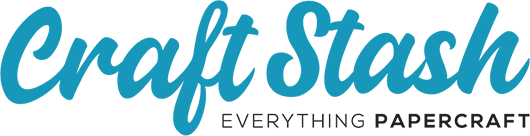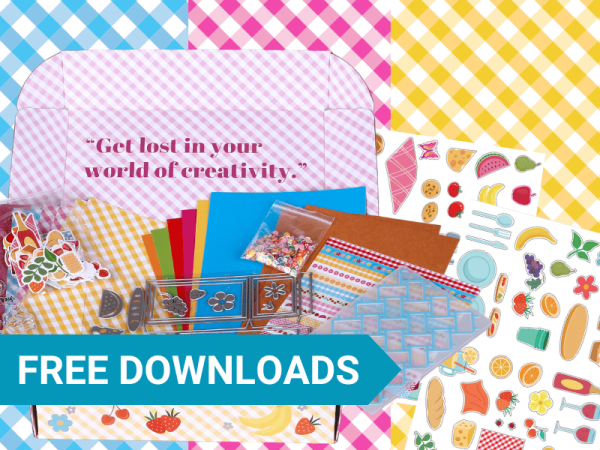Silhouette Cameo 4

What is a Silhouette Cameo 4 and what can it do?
The Silhouette Cameo 4 is a versatile cutting machine that can handle a variety of crafting projects. It offers increased cutting power and speed compared to previous models, making it a great choice for craft enthusiasts.
Unboxing Your Silhouette Cameo 4
Inside the box, you'll find the Cameo 4 machine, a power cable, a USB cable, a 12-inch cutting mat, an AutoBlade, and a tool adapter.
Setting Up Your Silhouette Cameo 4
Position your Cameo 4 on a flat surface, plug in the power cable, and connect it to your computer via the USB cable.
Download and install the Silhouette Studio software from the Silhouette America website.
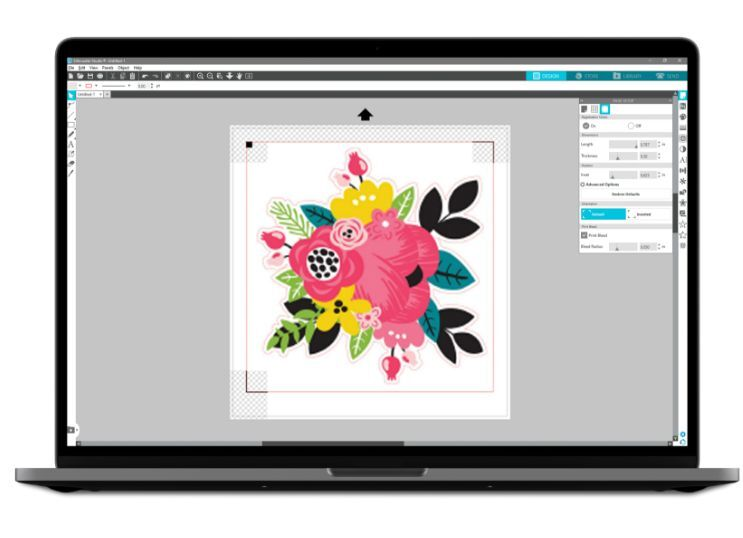
Getting Familiar with Silhouette Studio
The software interface includes a design area, toolbar, and panels for various functions.
Explore tools like the Text tool for adding text, the Knife tool for cutting shapes, and the Fill panel for coloring your designs.
First Cut with Silhouette Cameo 4
Place your material on the cutting mat and load it into the machine. Select the AutoBlade in the software, adjust settings according to your material, and click "Send" to start your first cut.
Exploring Materials
The Cameo 4 can cut a wide range of materials, including cardstock, vinyl, fabric, and more. Always perform a test cut when using a new material to ensure optimal settings.

Maintenance and Troubleshooting
Keep your machine clean by regularly wiping it with a dry cloth and cleaning the blade holder with a soft brush. If you encounter issues, refer to the troubleshooting section in the user manual or reach out to Silhouette America's customer support - [email protected]
I hope you have found this Silhouette Cameo 4 beginners guide useful - this fabulous machine opens up endless crafting possibilities. Don't be afraid to experiment and try new projects.