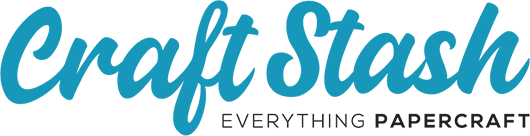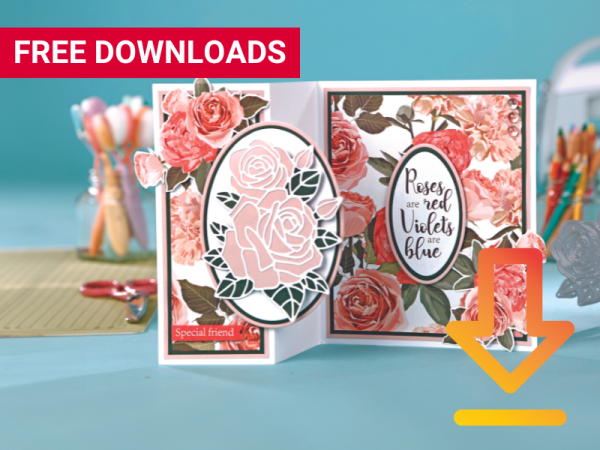Cricut Design Space Beginners Guide: Learn the basics with Lou!
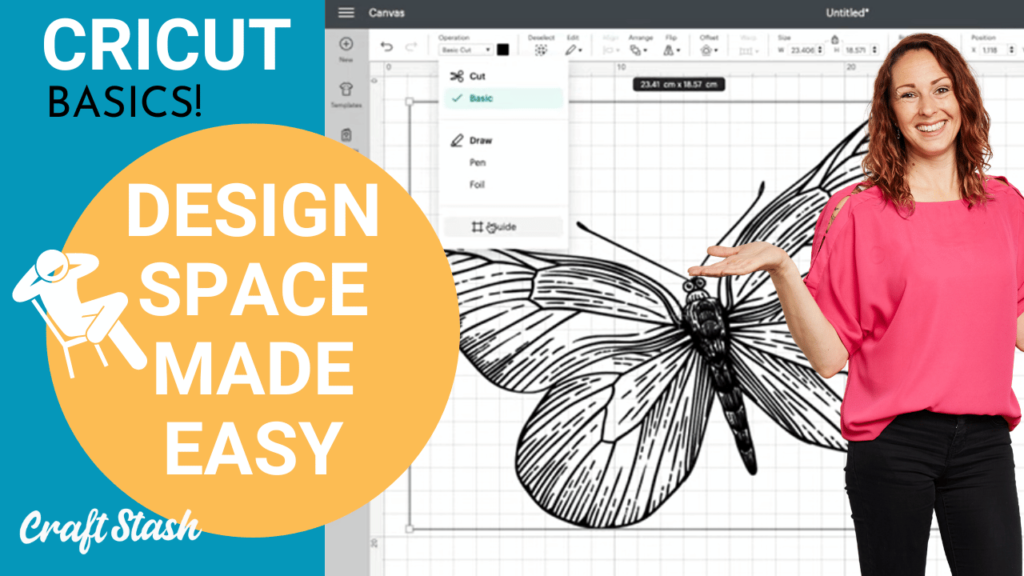
What exactly is Cricut Design Space?
Cricut Design Space is a powerful software program that allows users to create custom designs for a variety of crafting projects with their Cricut Machines. Whether you're using a Cricut machine like the Cricut Maker, the Cricut Explore, or the Cricut Joy, Design Space provides a user-friendly interface for designing and cutting a wide range of materials, from Cricut vinyl to cardstock to leather. In our Cricut Design Space Beginners Guide Lou will get you started and set up for success!
Design Space is a cloud-based program, meaning that you can access their projects from anywhere with an internet connection. The program is also constantly updated with new features and improvements, ensuring that users always have access to the latest tools and technology.
In this blog post, we'll explore some expert tips and tricks for mastering Cricut Design Space along wth sharing some useful video tutorials.
Whether you're a beginner or an experienced user, these tips will help you take your crafting projects to the next level. From understanding the canvas to working with advanced techniques like print and cut and foil quill, we'll cover everything you need to know to become a Design Space pro.
Cricut Design Space Basics with Lou Collins
How to Use Cricut Design Space on Your Phone
Cricut Design Space for Beginners
When it comes to using Cricut Design Space, there are a plethora of tips and tricks that can help you get the most out of your crafting experience. From understanding the canvas to using templates, these tips and tricks will enable you to create stunning designs with ease.
Understanding the Canvas
The canvas is where you will be designing your project in Cricut Design Space. It's important to understand the different elements of the canvas so that you can create your designs with precision. The canvas is divided into a grid, which allows you to easily align your images and text. You can also change the size of the canvas to suit your project.
Uploading Images
One of the best things about Cricut Design Space is the ability to upload your own images. Whether it's a photo or a custom design, you can easily upload it to the canvas and start working with it. It's important to note that you should only use high-quality images for best results. Once uploaded, you can resize, rotate and edit your image to your heart's content.

Using Layers
Layers are an essential part of Cricut Design Space. They allow you to stack different elements of your design on top of each other, creating a more complex and visually appealing image. You can also manipulate the layers by moving them up or down the layer stack, allowing you to control the placement of each element.
Welding and Attaching
Welding and attaching are two powerful tools in Cricut Design Space that allow you to create more intricate designs. Welding combines two or more shapes into a single image, while attaching keeps two or more shapes together, but maintains their individual properties. These tools can be especially helpful when working with text or creating custom shapes.
Working with Text
Text is a great way to add a personal touch to your designs. Cricut Design Space offers a variety of fonts for you to choose from, but you can also upload your own fonts. Once you've selected your font, you can manipulate it in various ways, including changing the size, spacing and alignment.
Contouring Images
Contouring is another tool that allows you to create unique designs. It allows you to remove certain parts of an image, giving you more control over the final result. This can be particularly useful when working with intricate designs or when you want to create a more subtle effect.
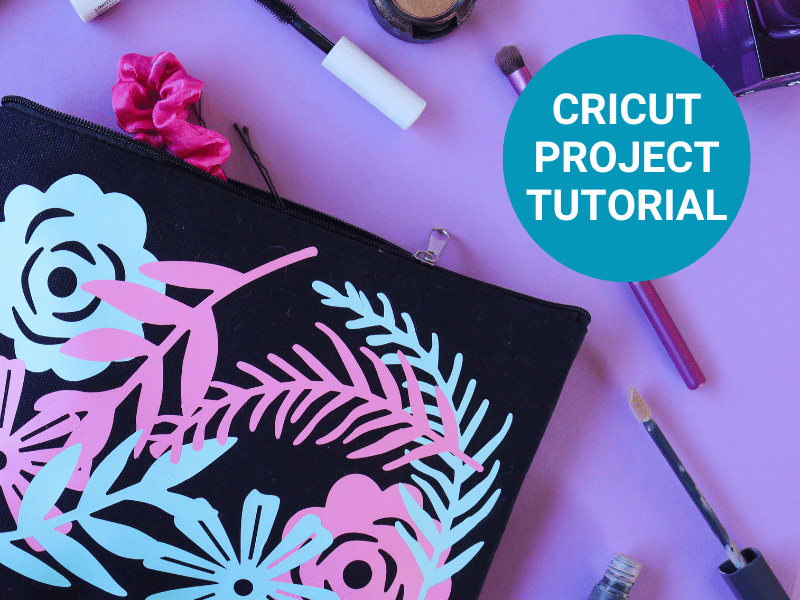
Grouping and Ungrouping
Grouping and ungrouping are two functions that allow you to manipulate multiple elements at once. Grouping combines two or more elements into a single group, while ungrouping separates them back into individual elements. These tools can be especially helpful when working with complex designs.

Using Templates
Templates are pre-designed layouts that you can use as a starting point for your own designs. They can save you time and effort, especially if you're not sure where to start. Cricut Design Space offers a variety of templates for different projects, including cards, banners, and home decor.
By mastering these tips and tricks, you'll be well on your way to creating stunning designs with your Cricut machine. Stay tuned for more advanced techniques in the next section.
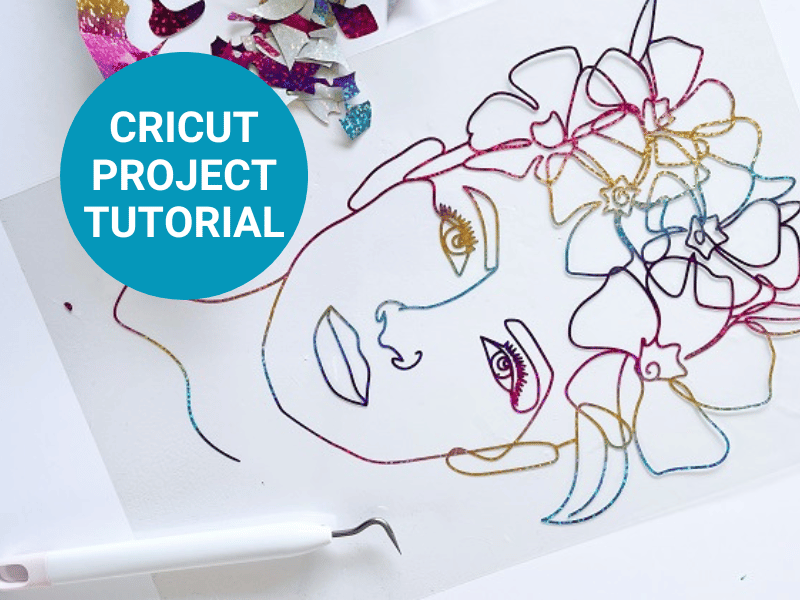
Troubleshooting Common Issues
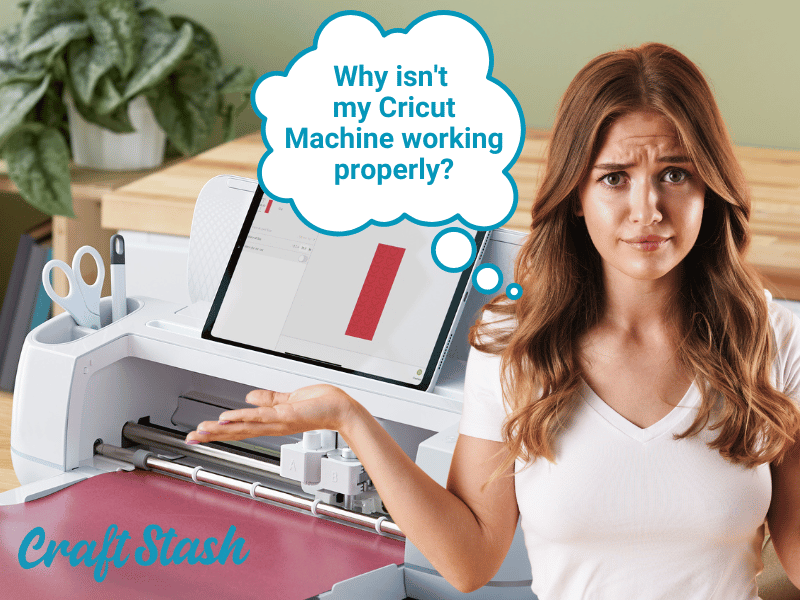
No matter how much experience you have with the Cricut Design Space, don't worry if you run into issues that might slow down your crafting process. The good news is that most of these issues are fixable with a little troubleshooting. In this section, we'll cover the common challenges that users face when using their Cricut machines and offer some helpful solutions. However you may want to read our dedicated blog post to help with very common questions like Why isn't my Cricut Machine working properly and other common issues.
Why is Cricut Not Recognising the Material?
One of the most common issues that users face is the Cricut machine not recognising the material they are trying to cut. This can be frustrating, especially when working on a project with a tight deadline. If you encounter this issue, there are a few things you can do to fix it.
Firstly, make sure that the material is loaded correctly onto the mat. If it is not loaded correctly, the machine will not be able to recognize it. Secondly, check that the material is compatible with the blade you are using. Certain materials require different blades, so it is important to double-check before beginning a project. Finally, make sure that the blade is clean and free from any debris that may be preventing it from cutting the material.
Why is the Design Not Cutting Correctly?
Another common issue is when the design is not cutting correctly. This can be frustrating, especially if the design is intricate or complex. If you encounter this issue, there are a few things you can do to troubleshoot it.
Firstly, check that the blade is set to the correct depth. If the blade is too shallow or too deep, it will not be able to cut the material correctly. Secondly, make sure that the material is loaded onto the mat correctly. If it is not loaded correctly, the machine may not be able to cut the design correctly. Finally, check that the machine is set to the correct cutting settings for the material you are using. If the machine is not set correctly, it may not be able to cut the design correctly.
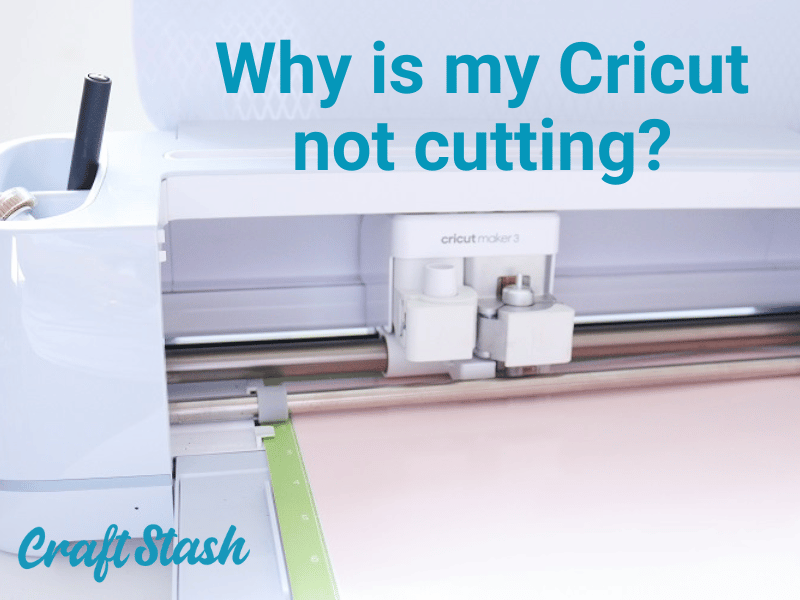
Solving Issues with Mats and Blades
Sometimes, the issue may not be with the material or the design, but rather with the mat or the blade. If you encounter issues with the mat or blade, there are a few things you can do to troubleshoot it.
Firstly, check that the mat is clean and free from any debris that may be preventing it from holding the material correctly. Secondly, check that the blade is clean and free from any debris that may be preventing it from cutting the material correctly. If the blade or mat is damaged, it may need to be replaced.

SHOP NOW
Despite its user-friendly interface, the Cricut Design Space can be prone to issues. However, with a little bit of troubleshooting, most of these issues can be fixed. If you encounter any issues, don't panic, follow the above steps and you'll be back to crafting in no time!
Note: For more information on Cricut machines and supplies, check out CraftStash's inspiration section which features helpful tips, project ideas and product reviews for all types of crafting enthusiasts including those interested in Cricut machines, Cricut Maker, Cricut Explore 3, Cricut Joy and Cricut vinyl.
Take time to learn the basics of Cricut Design Space!
After reading through all the tips and tricks, it's important to remember that practice makes perfect. Don't be discouraged if your first few projects don't turn out exactly as you envisioned. With time and experience, you'll become more comfortable with the software and your designs will improve. Why not take a look through our video series - Complete Guide to Cricut Joy for Beginners.
Above all, have fun and get creative! The possibilities with Cricut Design Space are endless and there's no limit to what you can create. Whether you're using a Cricut machine like the Cricut Maker, Cricut Explore, or Cricut Joy, the software is designed to help you unleash your creativity and bring your ideas to life.

Experiment with different materials like Cricut vinyl or try out some of the advanced techniques like print and cut or foil quill and infusible ink. And don't forget to share your creations with others in the Cricut community for inspiration and feedback or tag @craftstash on Instagram so we can add you as a featured designer.
With these tips and tricks, you're well on your way to mastering Cricut Design Space and creating stunning projects that showcase your unique style and creativity.